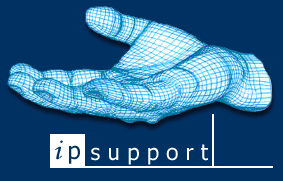
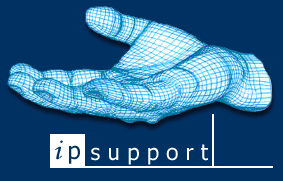
As explained earlier, Titan uses 3 images, displayed along the top, left and right hand sides of the screen. You can keep the default images if you wish, or you can replace them with your own versions.
Left.gif
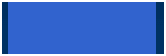
Above is the image for left.gif currently used in Titan. Please make sure that the visible area of the image used for left.gif is exactly 167 pixels wide. You can use either a short, repeating image down the left hand side (as used in the default version), or you can make the image tall and non-repeating. A suggested height, if this second method is being used, is 909 pixels.
Right.gif

Above is the image for right.gif currently used in Titan. You can replace this with either a small image that will be tiled across the screen, or you can create an image that fits the screen - a suggested size is 909 pixels high by 601 pixels wide.
Top.gif

Above is the image for top.gif currently used in Titan. When replacing this image please ensure that the visible area of the image is 115 pixels in height. A suggested width is 1024 pixels.
Please note, that if replacing the default images with your own, then you should make the images slightly larger than the visible area outlined above so that there is enough 'overlap' on the images to allow for varying screen resolutions and browser displays. As explained above, you can use the existing background images, replace them with your own, or remove background images and use a flat colour instead. Instructions on replacing these images and modifying the stylesheet to use the new images is in the Visp Level and Group Level sections.
If you want to use a flat colour for the background then you need to change the stylesheet as below:
.BodyDetails { background: #FFFFFF; } - you need to replace #FFFFFF with the hex colour code you want to use.